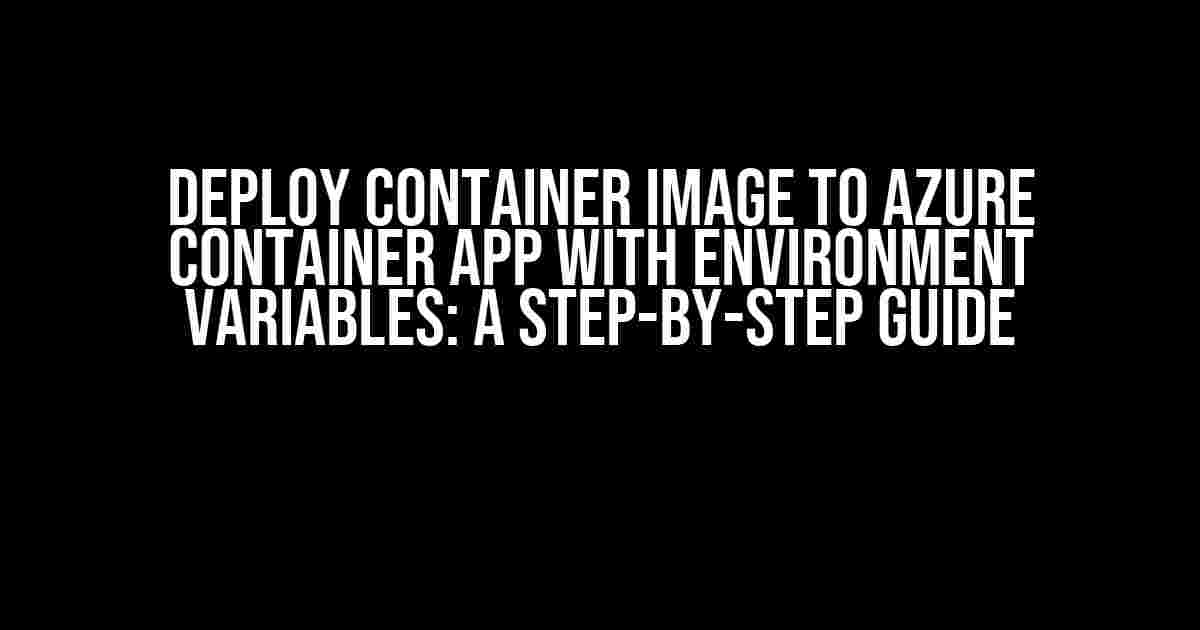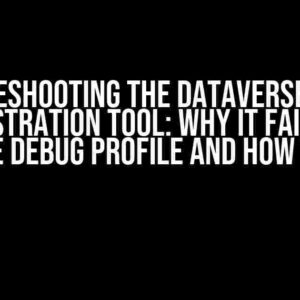Are you tired of manually configuring your container app environments? Do you want to streamline your deployment process and make it more efficient? Look no further! In this article, we’ll show you how to deploy a container image to Azure Container App with environment variables. By the end of this guide, you’ll be able to seamlessly integrate your containerized application with Azure Container App and enjoy the benefits of scalability, security, and ease of management.
- What is Azure Container App?
- What are Environment Variables?
- Prerequisites
- Step 1: Create an Azure Container App Environment
- Step 2: Create a Container App
- Step 3: Set Environment Variables
- Step 4: Configure Environment Variables in Azure Container App
- Step 5: Deploy the Container Image
- Verification
- Tips and Best Practices
- Conclusion
What is Azure Container App?
Azure Container App is a fully managed platform that allows you to deploy, manage, and scale containerized applications. It provides a serverless experience, so you don’t need to worry about provisioning or managing infrastructure. With Azure Container App, you can focus on developing your application while Azure takes care of the rest.
What are Environment Variables?
Environment variables are values that are set outside of your application code but are used within it. They’re useful for storing sensitive information, such as database credentials, API keys, or configuration settings. Environment variables allow you to decouple your application code from its configuration, making it easier to manage and deploy your application across different environments.
Prerequisites
Before we dive into the deployment process, make sure you have the following:
- A container image built and pushed to a container registry (such as Docker Hub or Azure Container Registry)
- An Azure subscription
- The Azure CLI installed on your machine
- A basic understanding of containerization and Azure Container App
Step 1: Create an Azure Container App Environment
First, create a new Azure Container App environment using the Azure CLI:
az containerapp env create --name myenv --resource-group myresourcegroupThis command creates a new environment named “myenv” in the “myresourcegroup” resource group.
Step 2: Create a Container App
Next, create a new container app within the environment:
az containerapp create --name myapp --resource-group myresourcegroup --environment myenv --image This command creates a new container app named “myapp” in the “myenv” environment, using the specified container image.
Step 3: Set Environment Variables
To set environment variables, use the `az containerapp config` command:
az containerapp config set --name myapp --resource-group myresourcegroup --environment-variables foo=bar,hello=worldThis command sets two environment variables, “foo” with the value “bar” and “hello” with the value “world”, for the “myapp” container app.
Step 4: Configure Environment Variables in Azure Container App
In Azure Container App, you can configure environment variables using the `application configuration` feature. To do this, navigate to the Azure portal and follow these steps:
- Go to the Azure portal and navigate to your container app
- Click on “Configuration” in the left-hand menu
- Click on “New application setting”
- Enter the name and value for each environment variable
- Click “Save”
This will configure the environment variables for your container app.
Step 5: Deploy the Container Image
Finally, deploy the container image to Azure Container App using the `az containerapp deployment` command:
az containerapp deployment create --name mydeployment --resource-group myresourcegroup --container-app myapp --image This command creates a new deployment named “mydeployment” for the “myapp” container app, using the specified container image.
Verification
To verify that the environment variables have been set correctly, navigate to the Azure portal and check the container app’s configuration:
Go to the Azure portal and navigate to your container app > Configuration > Application settings
| Environment Variable | Value |
|---|---|
| foo | bar |
| hello | world |
Congratulations! You’ve successfully deployed a container image to Azure Container App with environment variables.
Tips and Best Practices
Here are some additional tips and best practices to keep in mind when working with environment variables in Azure Container App:
- Use environment variables to store sensitive information, such as API keys or database credentials
- Use the `az containerapp config` command to set environment variables in bulk
- Use the Azure portal to configure environment variables graphically
- Use environment variables to decouple your application code from its configuration
- Use Azure Container App’s built-in logging and monitoring features to troubleshoot environment variable issues
Conclusion
In this article, we’ve shown you how to deploy a container image to Azure Container App with environment variables. By following these steps, you can streamline your deployment process, improve application security, and enjoy the benefits of scalability and ease of management offered by Azure Container App. Remember to use environment variables wisely and follow best practices to get the most out of this powerful feature.
Happy deploying!
Here are 5 Questions and Answers about “Deploy container image to azure container App with environment variables”:
Frequently Asked Question
Get answers to the most frequently asked questions about deploying container images to Azure Container App with environment variables.
What is the advantage of using environment variables in Azure Container App?
Using environment variables in Azure Container App allows you to decouple your application configuration from your code, making it easier to manage and update your application without requiring code changes. This approach also enables you to use the same container image across different environments, such as dev, staging, and production, by simply changing the environment variables.
How do I set environment variables in Azure Container App?
You can set environment variables in Azure Container App by using the Azure CLI or Azure Portal. With Azure CLI, you can use the `az containerapp env set` command, while with Azure Portal, you can navigate to the “Configuration” section of your container app and add environment variables as key-value pairs.
Can I use Azure Key Vault to store sensitive environment variables?
Yes, you can use Azure Key Vault to store sensitive environment variables. Azure Container App supports integrating with Azure Key Vault to retrieve secrets and use them as environment variables. This approach enables you to keep your sensitive data secure and rotated regularly.
How do I deploy a container image to Azure Container App with environment variables?
You can deploy a container image to Azure Container App with environment variables by using the Azure CLI or Azure Portal. With Azure CLI, you can use the `az containerapp create` command and specify the environment variables as part of the deployment. With Azure Portal, you can navigate to the “Deployment” section of your container app and specify the environment variables as part of the deployment configuration.
Can I update environment variables after deploying a container image to Azure Container App?
Yes, you can update environment variables after deploying a container image to Azure Container App. You can use the Azure CLI or Azure Portal to update the environment variables, and the changes will be reflected in your running container app. Note that updating environment variables may require a restart of your container app.